Zen and the Art of Keyboard Ergonomics
Keyboard ergonomics is more than just about keyboards, it’s about everything between your muscle movements and application behaviors. Optimizing how I interact with computer has been an entertaining and rewarding experience, and with the marginal utility of doing further tweaks getting close to zero, I decided to write this post as a summary of my thoughts and experiences along this journey down the rabbit hole of keyboard ergonomics.
Table of Contents
- Disclaimer
- TLDR – The Practical Advice
- Why Should I Care?
- Journey Down the Rabbit Hole
- Experiences
- Ergonomics as a System
- About Mouse
- My Current Setup
Disclaimer
Everything in this post is based on my personal experience and does not constitute any medical advice, you should consult a doctor if you have been experiencing pain with using keyboards. Actual experiments and researches on these topics are extremely difficult because many things only show effects in very long term, and even then it is hard to isolate the factors causing them. There are large amounts of individual difference (not limited to physical difference, but also differences in usage patterns and other workspace setups), and I am only sharing my subjective perception of “comfort” and “discomfort”, which may or may not apply to you. Though the philosophical insights should be universal.
TLDR – The Practical Advice
There is no perfect ergonomic setup, as long as your setup still involves moving muscles, there’s a chance for the muscles to be strained or damaged. This can be mitigated by using “ergonomic” equipments that are designed to suit your body better, but they won’t magically make the problems go away, and in the worst case they could even cause other issues (e.g. over-working your thumbs). Therefore…
- Take breaks!
- Stop as soon as you feel any pain.
- There is no perfect setup, frequently switching between a few setups involving different muscles may be the closest thing to a perfect setup.
- Ergonomic equipments are great but they aren’t silver bullets.
Why Should I Care?
A common misconception about ergonomic keyboards or alternative layouts (e.g. Dvorak) is that people are doing this so they can type faster. In reality it is more about efficiency and experience: Like a craftsman making customized tools that suit themselves better or a writer enjoying a well-designed fountain pen.
Practical reasons to care
-
Comfort and avoid RSI: RSI is no joke. Searching for “RSI” + “career” on Hacker News gives 92 results at the time of writing, and by now we all know the stories of how those legendary programmers (e.g. Richard Stallman) suffered from RSI. Before brain-computer interface becomes something viable, I would very much like my career and passion not to be ruined by RSI.
-
Efficiency: I love Vim, and among all the things I like about Vim, one of more important aspects is the customizability and the continuous process of tinkering with my .vimrc for optimized efficiency. This is that same love extended to all the other parts of the same system.
-
Fun: Optimizing how I interact with computers is fun, and just like .vimrc or the configuration of my window manager, keyboard is one of the components which can be easily customized and actually makes a significant difference for me (unlike things like OS kernel or router config). It is what I deem as a software engineer’s equivalent of a cyborg tinkering with their cybernetic arm.
Philosophical reasons to care

“Cowboys in the western United States leave their horses when they die. But never leave their saddles, regardless of how long they need to walk in the desert. Saddles are interfaces that are deeply adapted to our bodies whereas horses are consumable items. It should not be forgotten that computers are consumables nowadays, but keyboards are interfaces that we can use through our lives.” – From HHKB’s website by Eiiti Wada
As much as I think HHKB is far from being ergonomic, I agree with this sentiment. Our tools and us shape each other because we must become one with what we do, which naturally requires us to optimize the interface between ourselves and our tools. As someone who uses a keyboard for at least 8 hours a day (as most people do these days), even 1% more comfort or 1% less damage adds up in the long term.
Journey Down the Rabbit Hole
Kinesis Freestyle2
My first “ergonomic keyboard” is a company issued Kinesis Freestyle2 during my internship in summer 2018, which was my “gateway drug” that led me into this rabbit hole. I was so impressed by the idea of a keyboard being split into halves, that after returning that Kinesis Freestyle2 at the end of the internship, I bought another one (Freestyle2 Blue for Mac) just before leaving United States.

I absolutely loved it. It fitted my use cases perfectly: It was super portable, quiet, and it supports Bluetooth. I can easily carry it around in my backpack and completely forget about the shitty butterfly keyboard, even for taking notes during lectures. One extra advantage of being split is that you can still use the excellent MacBook built-in trackpad in the middle, so that’s one less thing that you need to carry around for using an external keyboard with your laptop.
However, at that time, I was mostly just fascinated by the idea of split keyboards and did not pay too much attention to the comfort aspect of it.
Kinesis Advantage2
After finishing with college and starting working full-time, I finally have the time and some stable workspaces for moar keyboards. This was my list of candidates:
- Kinesis Advantage2
- Ergodox EZ
- Keyboardio Model 01
- Ultimate Hacking Keyboard
It was also going to be my first mechanical keyboard and I did not know anything about switches back then. After some good struggling, I went with the one with the longest history and a decent reputation – Kinesis Advantage2.
(Speaking of history, the first Kinesis contoured keyboard came out in 1992 (and its predecessor Maltron way before that), and that design is still so much ahead of everything else we have today. Come on keyboard industry!)

I still remember feeling of overwhelming comfort when I started typing on my Advantage2, and I almost immediately wanted to buy a second one for my bedroom. It does take some time getting used to, especially the columnar stagger layout, but that only took at most 1-2 days.
It’s hard to write about my thoughts on Kinesis Advantage2 alone as it is so different from every other keyboard, so I’ll delay that to the next section where I’ll compare it with others of its own kind.
Configuring the keymap was slightly stupid as I use the Dvorak layout in macOS (so that I don’t need to switch input method every time I switch between laptop keyboard and external keyboards), and the system Dvorak layout just maps QWERTY keycodes to Dvorak. Therefore, I had to manually reverse that mapping when configuring the symbol keys1.
Dumang DK6 Ergo
The positive experience with Kinesis Advantage2 made me want to try other keyboards even more, after all I guess that’s where those “endgame” memes in r/MechanicalKeyboards are coming from.
I was surprised when I came across Dumang (“毒蟒” in Chinese) on Taobao, it looked so promising that I even doubted its authenticity for a while. It is a “modular keyboard” where each key is an independent module that is magnetically attached to the metallic base plate, so you can arrange the layout in any way you like by moving modules around. You can even do that on the fly, even move a module to a different board as each module has its own memory that stores its programming (key code, layers, etc.).
After reading some decent reviews, I bought it with the mindset that “even if this doesn’t work out, it will still be a fine addition to my collection” as this kind of black technology2 could well be a museum piece in Computer History Museum 50 years from now.



It did not disappoint me at all, I had so much fun customizing my layout, switch type, and key caps (more on that in the next section).
The potential of supporting more module types (e.g. trackpoint module, turning knob module as they claimed) is also one of its major selling points. Unlike Ultimate Hacking Keyboard which has been actually working on these things, Dumang seems to have gave up on the idea and is still only selling a hand-made alpha version of the horizontal thumb key module despite the fact that the keyboard has been out for a few years. Pictured below:

It feel pretty nice once you have found the correct angle, but it doesn’t feel like a significant improvement over the traditional vertical thumb keys.
Also one easter egg I found is that not only the tilt feet are removable, but doing so also reveals a Lego socket so you can build your own stable tenting/tilting setup (rather than using a stack of post-it notes like I do).

X-Bows Ergonomic Keyboard
I also bought a cheap3 keyboard for traveling that I ended up not actually using a lot mostly because Kinesis Advantage turned out to be extremely portable despite its deceiving size (it’s light and fits in my backpack perfectly). But this is a good keyboard nonetheless, Microsoft 4000-like curvature with column stagger and Gateron switches, plus being fully remappable (though the configuration software runs awfully inside my VirtualBox Windows somehow). It’s also useful for being stacked on top of that MacBook’s obnoxious Butterfly keyboard.

What’s Next?
At this point I feel like I have almost reached the bottom of the rabbit hole, or at least I can see its bottom being not too far down. In the first few months of using Kinesis Advantage2 or Dumang, I am making radical improvements every week, but now I have pretty much exhausted most of the possibilities, and keyboard usage rarely causes any form of discomfort anymore. My current setup is not perfect, but none of the potential improvements available at the moment seems to be worth the trouble. Here’s a list of things that I’ll probably try out some day:
-
Dactyl Manuform: Split + Kinesis Advantage + horizontal thumb keys + custom switch options, the best keyboard that I can think of at this point.
-
Kinesis Triple Foot Pedal: Seems fun, but with sticky keys, modifiers are not as much of a problem as before.
-
Keyboardio Model 01: The palm keys looks interesting, and perhaps it could also make a good travel keyboard too.
-
Moar switch types!
Experiences
You’d think that with the DIY freedom people would be making Kinesis Advantages and slapping touchpads in the middle. But no, somehow it’s the same old flat boards for arms that grow out of the chest and fingers that extend out of the hand instead of rotating on joints; with the typewriters’ staggered layout that makes no sense on electronic keyboards. Only now they’re a couple centimeters higher so the wrists are even more crooked, and of course there’s no wrist support.
Indeed, the mechanical keyboard community too often values appearance over functionality, but there has also been quite a lot of ergonomic keyboard design that could be worthy contenders to Kinesis Advantage. A quick search revealed an awesome-split-keyboards repo on GitHub which lists over 40 split keyboards, and this is not counting the ergonomic keyboard designs that are not split.
Thanks to the customizability of Dumang, I could try all of them without knowing anything about soldering or PCBs. After countless experiments with keyboard layouts, I have somewhat converged to this layout:
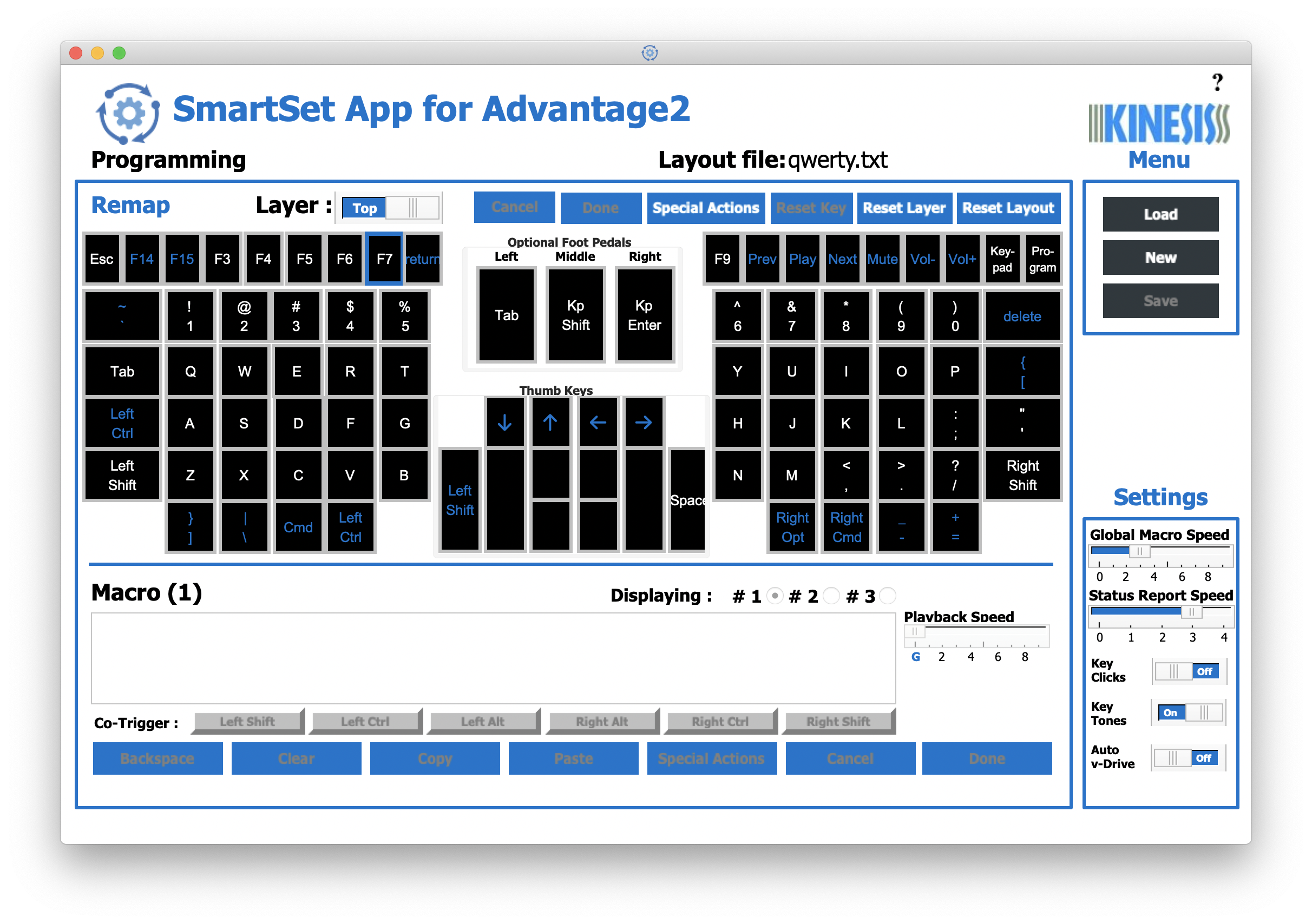

As mentioned in the disclaimer, this section is going to be full of subjective experiences, skip to the next section for generic philosophies.
Thumb Clusters are Disappointing
Notice that I only the outmost 2u keys in the Kinesis Advantage2 thumb cluster (I use the top row with my index fingers). Here’s the story. I really wanted to make more use of the thumb keys, it is one of the main motivations of me getting an “ergonomic keyboard” in the first place.
Before trying out keyboards with thumb clusters, I expected that they could be the magically solution to every problem that I have with traditional keyboards, like giving too much workload to pinkies (Ctrl and Shift), whereas thumbs, the strongest fingers, only gets to hit the space bar, and that only takes one thumb! I thought at the very least we could have the other thumb responsible for Shift or Ctrl.
Wrong. In reality I rarely had pinky issues despite quite heavy usages, but I started to feel pain at the base of my thumb/palm after stretching my thumb for the second 2u keys after a while. Initially I thought this may be caused by the thumb cluster being too far away from the keywell, as this is a frequent topic among Ergodox users: Many people switching from a traditional keyboard started to experience thumb pain, some even had to switch back to traditional keyboards4. This is one of the reasons that I had high hopes for Dumang, as such level of flexibility would perhaps allow for more than one thumb keys without causing thumb strain. But it turned out to be quite disappointing, as there always seems to be a best spot for placing the thumb key, and it requires such precision that placing keys anywhere around that perfect spot caused discomfort in different ways.
My theory is that there could be many factors contributing to these issues:
-
Thumb may be the strongest finger but it has problems of its own, namely De Quervain syndrome, Gamekeeper’s thumb and a few others.
-
The muscle structure of thumb is very different from the other fingers, and depressing a key downward aligns poorly with the natural movement direction of the thumb like the other fingers. (But the horizontal thumb key on Dumang wasn’t great either, perhaps I need to try out the thumb keys on Manuform / Dactyl Manuform.)
Though I still use the left outmost 2u thumb key as Shift, because:
-
Shift is an extremely frequent key, this allows me to balance the load between left pinky, right pinky, and thumb.
-
I’ve been using the right outmost 2u for Space and it has been just fine, I can comfortably reach that position.
-
With sticky modifier keys removing the need for holding Shift down, the usage pattern of Shift is practically the same as Space.
This means that I am not making use of the thumb clusters at all, and this is effectively the same as using a traditional split keyboard with the left half of the spacebar remapped to Shift. :(
Keywell Design is Awesome but not Everything About It
The keywell design is how the keys for each hand are caved in both horizontally and vertically, the horizontal curvature accounts for how the middle finger is the longer than all the other ones on its sides, and vertical curvature accounts for the fact that fingers rotates around the joints. Only very few keyboards has this design as it is not easy to build a 3D keyboard, Maltron, Kinesis Advantage, Dactyl and its descendants are the only ones that I know of.
In the beginning I liked the keywell design a lot, even to the point where it got quite depressing in the early days of fiddling with Dumang as it seemed like even with the best layout that I can come up with, the comfort Kinesis Advantage is still hard to beat, just because Dumang is a flat keyboard. After a few months though, my preference gradually shifted towards using a flat keyboard (with proper tenting and tilt of course).
The vertical curvature makes it possible (and easy) to type without moving one’s hands at all, which is good if you are not used to moving your hands while typing. Without moving your hands, your fingers will have to press keys that are far away from the home row at an awkward angle, and concavity of the keywells makes that angle slightly less terrible, but still not as good as the angle of typing on home row. In my world of ergonomics, moving my hands is essentially free, but typing with an awkward finger angle is awful. When I float my wrist and move my hands enough, any row is the home row. This makes typing with keywells awkward as they discourages hand movement. This is most evident on the number row of Kinesis Advantage: It is rotated so much upwards and inwards that it almost feels like I’m poking at the keys, while on other keyboards I could just move my hands forward and pretend the number row is the home row, it is not possible on Kinesis Advantage and moving my hands forward only makes it even harder to type.
The horizontal component of the keywell is less about adjusting angles but more about adjusting heights: The pinky and ring finger columns are gradually higher than the middle finger column, and this does make typing slightly more pleasant.
Keywells on Kinesis Advantage also creates a built-in tenting of 20 degrees according to Kinesis’s website, a good enough angle that I never felt the need to adjust.
Column Stagger is Just as Good as Keywells
Column stagger is a layout popular among ergonomic keyboard where the key columns are shifted by different offsets to adjust for the different length of each finger, like how the column intended for the right pinky (0p;/) is lower than the column intended for the right ring finger (9ol.), as the pinky is shorter than the ring finger. From my experience of using my X-Bows and pushing columns back and forth on Dumang, the effects of using a slightly more aggressive column stagger is just as good as the keywells on Kinesis Advantage, perhaps even better.
Palm Rests are Nice When Used Correctly
Using palm rests while typing is a bad idea as they limit my hand movements, and floating my hands while typing is much better (see the section about keywells). However, having palm rests for resting my hands when not typing does boost the typing experience.
About Keyboard Placement and A Rant on Split Keyboards
There are several important dimensions about keyboard placement:
- Keyboard height
- Tenting
- Tilting (positive/negative tilt)
- Left-right separation
- Rotation angle
For me, the most important ones are keyboard height and negative tilt.
My experience with keyboard height is that the optimal height is about the same level as my elbow so my forearm can stay relatively horizontal (less work for arm) and keep my wrist straight (minimal wrist flexion/extension), and this matches the general consensus on how high should one’s keyboard be. And this brings me to what I dislike the most about split keyboards: I cannot use split keyboards on my laps. Most of the desks that I have worked on are all way too high for typing (better suited for writing perhaps?), and using keyboard on my laps is just about the perfect height. Using keyboards on my laps also allows me great flexibility in terms of workspace, which matters because I don’t always have access to my carefully adjusted desk and keyboard tray. Using keyboards on my laps allows me to work ergonomically anywhere, be it a random hotel room or a sofa in my living room. It also allows me to keep a high eye-to-screen distance to minimize eye strain.
Another thing I don’t like about split keyboards is their overwhelming flexibility. Being flexible is great, each adjustable dimension solves/avoids some problems, but adjusting split keyboards is quite difficult to get right as there are too many interrelated factors at play. For example, by increasing the tenting angle, I am not only reducing pronation, but as the keyboard height has increased, I am also increasing wrist flexion and decreasing the elbow angle, and with a high enough tenting angle I may be increasing ulnar deviation too. The process of carefully setting up a split keyboard for a desk is quite tedious, but worth it if I’m going to work there for a long time. But in most cases, I would prefer Kinesis Advantage for offering an excellent setup and minimal adjustability.
Negative tilt is how the close side of the keyboard is raised compared to the far side (the opposite direction of the keyboard feet of traditional keyboards), this is comfortable because fingers curl naturally curls inward (imagine pulling a trigger).
Switch Type Matters
I am far from being an expert when it comes to switches. I have only used these switches for long enough to have an opinion:
- Cherry MX Brown
- Cherry MX Blue
- Gateron Red
- Kailh BOX White
- Zealios V2 62g
Clicky: The clicky switches are indeed satisfying to type on, but the heavier ones (Cherry MX Blue) strains my fingers quickly, and the lighter ones (Kailh BOX White) are better but still causes pain after an hour or two, mostly because of the click point is too sharp, which not only does a poor job in stopping me from bottoming out, but the impact is so sudden that going through the click point also gives an impact similar to bottoming out.
Linear: I have never tried any heavy linear switch, and my experiences with the lighter ones are quite good. It takes some practice and carefulness to not bottom out all the time, because if I do, the impact of bottoming out strains my fingers just like the click point of the clicky switches. Though I have found most of the linear switches unsatisfying to type on, bottoming out does add some fun to the typing experience (but hurting my fingers is not fun). I do want to try out more linear switches though, the TTC Gold Pink on one of my friend’s keyboard really did blow my mind.
Tactile switches remains my favorite, the satisfaction of typing on Zealios is beyond compare. Though even with the lightest Zealios switch (62gf bottom out force, peak pressure point force≈40gf according to Haata), sometimes the tactile bump feels too big and heavy that it strains my pinkies after a few hours. On the other end of the spectrum there’s Cherry MX Brown which everyone hates, with its tactile bump so subtle that it almost feels like that I’m typing on linear switches. I think browns represent a good middle ground between satisfaction and long-term comfort. The tactile bump is not big enough to cause finger strain, and it is quite easy to not bottom out at all. The initial scratchiness goes away quickly after a few months of usage, after that it feels pretty smooth and pleasant. I almost never had any form of finger strain while using browns (on Advantage) despite using it heavily at work for 8 hours a day. One lesser-known fact about Cherry MX Brown was that it was originally designed for Kinesis to be used on the first Advantage contoured keyboard and named “ergo soft”5.
Ergonomics as a System
“You rarely improve an organisation as a whole by improving the performance of one or more of its parts.” – Russell Ackoff
As I mentioned at the beginning of this post, keyboard ergonomics is more than just about keyboards. Just like designing a smart phone or understanding our biology, we need to think about keyboard ergonomics as a system, which means that we not only need to identify the parts that make up the system, but also think about how to improve the system as a whole instead of improving individual parts. This is not a software system where there are a few layers of abstraction and you can optimize one layer without thinking about the others: In a system like this, improving one component without thinking about the others could actually be making the whole system worse.
For example, the Kinesis Advantage default layout places the Backspace key at the most convenient position in the left thumb cluster, which may sound like an improvement over traditional keyboards, as the Backspace key is an extremely frequent key for many people and it is super faraway from the resting hand postion on traditional keyboards. However, what if I am using macOS and Ctrl+H (with Capslock to Ctrl mapping) is already convenient enough for backspacing and also works for other traditional keyboards? What if my left thumb is extra sensitive and assigning a frequent key to it ends up with bad injuries in the long term? It is almost impossible to make sensible improvements to your setup without taking all factors into account.
Here’s a non-exhaustive list of the components that makes up such system, from muscle movements to application behavior:
-
Hands. People with stronger thumbs could consider shifting more workload from the pinkies to a thumb cluster.
-
Shape and layout of keyboard (e.g. split, keywell, thumb clusters, row/column stagger).
-
Keyboard placement (e.g. negative tilt angle, tenting angle, desk height).
-
Properties of the key switches (the force curve to be exact).
-
Layout map of the keys: QWERTY/Dvorak/Colemak/Workman.
-
Layer configurations (e.g. hiding arrow and function keys in Fn layer like HHKB). I still think that having too many layers within keyboard programming is a bad idea as it is implementing layering at the wrong layer of abstraction, and the correct place to implement layering should be in OS and per-application. See this section in the Sticky Keys post for more.
-
Key map configuration within one layer (e.g. mapping Ctrl-hjkl to arrow keys in on-board memory).
-
Modifier key behavior (e.g. sticky keys). Sticky modifier keys are awesome and you should give it a try! I wrote about this in a previous blog post.
-
System-wide shortcuts. Which OS you use is an important factor, it’s reasonable to assume that an average macOS user’s usage of the Command/Windows key should be significantly heavier than a Windows user. This includes things like custom system-wide shortcuts like how I created OS-level readline shortcuts with BetterTouchTool because I do need them a lot.
-
Application-specific shortcuts. This includes things like tinkering with your .vimrc or configuring per-application shortcuts with BetterTouchTool. If you switch tabs a lot in Chrome, then consider assigning them some shortcuts that are more convenient than Ctrl+Shift+Tab and Ctrl+Tab.
-
Usage model: How you actually use the keys and the shortcuts. As a software engineer, you may need the Shift key more than others due to having to type more symbols and those
UPPER_CASE_SNAKE_CASEconstants or macros. Maybe Ctrl too, if you are an Emacs or Vim user. In that case, perhaps placing Shift and Ctrl in more convenient locations is going to make things a lot easier, preferably put them in more than one locations so you can do balance the load among a few different fingers. -
Scenarios. Do you type exclusively at your workstation, or do you have to attend meetings and type a lot with your laptop’s builtin keyboard? If so you might want to configure your system-wide and per-application shortcuts in a way that works well for both your standard laptop keyboard and your highly-customized main keyboard, and you should consider not making their layout too different so switching between them won’t be a pain.
Therefore, before making any improvements, you should keep all of those components in mind. Here are some examples to illustrate the point:
- I created shortcuts for Chrome and Firefox to switch tabs by pressing Command+H/N via BetterTouchTool. This is because:
- Layout map: H and N are both on the Dvorak home row, if I use QWERTY I would probably use J/K/L instead.
- OS and Scenarios: As a macOS user, I placed Command keys on convenient locations on all keyboards. Otherwise I may consider Ctrl or Alt instead.
- Sticky keys: As I use sticky keys, double tapping Command key can lock it so I could press H, N, and W to quickly switch and close tabs.
- Usage pattern: I use Chrome/Firefox a lot and the my most frequently-used shortcuts were Ctrl-Shift-Tab and Ctrl-Tab.
- Dvorak is generally considered to be superior to QWERTY, but it is optimized for English, so if you also type in other languages, you need to check how Dvorak performs in those languages.
About Mouse
I am aware that this post is not titled “Mouse Ergonomics”, I’m writing this because:
- Just like many other factors, mouse is an important part of the ergonomics-as-a-system.
- As a heavy {Vim, Vimium, command-line, BetterTouchTool} user, I rarely need mouse.
- But even then it is impossible to ditch the mouse completely.
- Also I don’t have enough content for this to be a standalone blog post.
As for using mouse, I have tried most of the mainstream options out there:
- Trackpad
- Standard mouse
- Vertical mouse
- Thumb trackball
- Finger trackball
My most interesting experience with using mouse was once when I used a vertical mouse heavily for 2 weeks straight, I got terrible pain between my left thumb and index finger (Skier/Gamekeeper’s Thumb?). I panicked and immediately switched to a right-handed thumb trackball, and after another 2 weeks, I started to experience pain near the right hand’s CMC and right wrist (De Quervain?). That’s when I learnt the most important lesson about ergonomics:
- There’s no perfect ergonomic setup.
- As long as your setup still involves moving muscles, there’s a chance for the muscles to be strained and damaged.
- This can be mitigated by using “ergonomic” equipments that are designed to suit your bodies better, but they won’t make the problems go away magically.
- The best setup is to frequently switch between a few setups involving different muscles.
Trackpad
I have found trackpads to be special in this regard, because there are just too many ways of using it, and you can frequently switch between different ways:
- How to touch the trackpad:
- Index or middle finger (the intuitive / traditional form)
- Pinky or ring finger (for less pronation)
- How to move the cursor / scroll:
- With finger and wrist muscles (maximum flexibility)
- With the stronger arm muscles (avoid finger/wrist muscle strain)
- How to click:
- Press, with configurable actuation force
- Lightly lift and tap (even less force needed)
- Which hand to use: Trackpad is inherently ambidextrous.
Vertical Mouse
The Evoluent vertical mice are also pretty good if I don’t use the two thumb buttons and place my thumb on the top of the mouse instead of that dedicated thumb rest.
Trackballs
If I have to rank my preference, both thumb and finger trackballs would be at the bottom. As mentioned earlier, I have found that my thumb muscles are much easier to strain compared to the other ones, so thumb trackball are pretty dangerous for me. But the good thing about thumb trackballs is that you can have vertical thumb trackballs (MX Ergo, Kensington Pro Fit Ergo) to alleviate the pronation, and you can’t have that for finger balls. Therefore I don’t see any advantages that finger balls have over Magic Trackpad.
My Current Setup
Keyboard:
- Work: Kinesis Advantage2 with Cherry MX Brown
- Home: Dumang DK6 Ergo with Zealios V2 62g
- Travel: X-Bows Ergonomic Keyboard with Gateron Red
Mouse: Frequently switching among these:
- Apple Magic Trackpad 2
- Evoluent VerticalMouse 4 (left hand)
- Evoluent VerticalMouse 4 (right hand)
- Logi MX Ergo Plus (with the additional 10 degree tilting base)
Chair:
- Work: Herman Miller Aeron
- Home: Ergomax Commander
Table: Sit-stand desk for both work and home.
Others:
- Foot stool: Because the minimum height of the desks are usually too high for typing, I had to maxed out the chair height, which then requires foot stool to alleviate the pressure on my legs.
- Keyboard tray: For further lowering the desk height, and increasing eye-to-monitor distance for minimized eye strain.
Footnotes
-
For example, in order to map the key on the right of
lto be/(forward slash), I have to do[obrack]>[hyphen]because[(obrack) is the location that I intend to map on QWERTY, and-(hyphen) will get translated to/by the macOS Dvorak input method. Such a stupid process, glad I only need to do it once. ↩ -
A modern Chinese phrase “黑科技” that I don’t know how to translate it better (perhaps “mad science”?), “black” as in “black magic”. ↩
-
The original version without backlight was only around 600 CNY on Taobao, which is really a rounding error of other ergonomic keyboards. ↩
-
Xah Lee has an excellent summary on Ergodox’s thumb cluster issues here. ↩
-
From https://deskthority.net/wiki/Cherry_MX_Brown: “The switch type was created as response to a request from Kinesis who wanted a tactile, low-force switch without the clicky sound of the Cherry MX Blue. Their contoured keyboard, introduced in 1992, was the first keyboard with the switch. Cherry used them first in 1994, as the default switch in Cherry’s first own ergonomic keyboard, the G80-5000. Then officially named “ergo soft” it was not found in the default Cherry product catalog and was only available as a special order item.” ↩